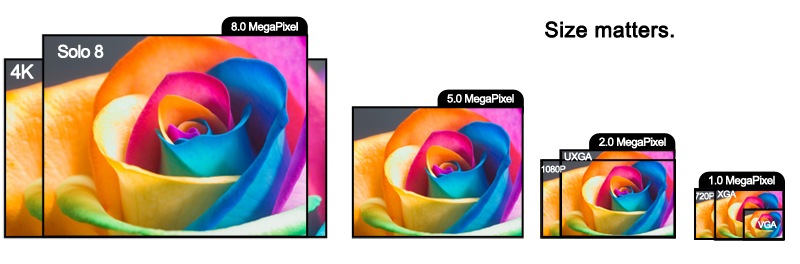Understanding Document Cameras Specs
It pays to read the fine print
People evaluating document cameras should read the fine print to really know what they are getting. It takes a little more understanding of the technical specifications to make the right decision on which document camera to purchase, unlike the relatively simple task of purchasing a point-and-shoot digital camera.
Resolution and MegaPixels
Almost every digital camera is measured by the megapixel count or by the resolution of the sensor used. iPhones and other smartphones also use this standard. Today’s document cameras are no exception. They typically use CMOS sensors and the resolution matters. It is important to remember that resolution or megapixel count alone do not determine how good the camera is. The number of colors, color fidelity, size of the sensor, optics, and other aspects of the sensor are also important. Megapixel count is most frequently used as a quality indicator because it is the easiest metric for consumers to understand.
Full Sensor Resolution
This is the total number of pixels in a sensor. Five million pixels equals five megapixels or 5MP, which is the resolution of HoverCam T5 and Solo 5.. 8MP is the sensor resolution of HoverCam Solo 8. The HoverCam Solo 8 has an 8 megapixel sensor resolution and a 4:3 aspect ratio that is equivalent to the new 4K Ultra HD standard.
Effective Sensor Resolution
This is the actual maximum number of pixels used by the camera. For example, some cameras have a spec sheet stating “3.0 MegaPixel Effective Resolution” using a 5.0 Megapixels sensor. That means 2.0 megapixels have been cropped or scaled out. The 5.0 megapixel spec used is a misleading number.
In many cases, “Effective Resolution” is only the still image capture resolution, with video resolution even lower. It is almost an indicator of how ineffective some camera resolutions can be.
The HoverCam Solo 8 has a 8.0 megapixel full sensor resolution and effective resolution of 8.0 megapixel.
Video Display Resolution
This is the maximum number of pixels used by the camera. For example, some document cameras have a spec sheet stating “3.0 MegaPixel Effective Resolution” using a 5.0 megapixel sensor, which means 2.0 megapixels have been cropped or scaled out. The 5.0 megapixel specification used in this case is misleading. Further, in many cases, “Effective Resolution” only takes into account still images, while the resolution for video is even lower. “Effective Resolution” is almost an indicator of how “ineffective” some cameras are if you read the fine print.
The HoverCam Solo 8 has an 8.0 megapixel sensor with an effective resolution of 8.0 megapixels.
Still Image Capture Resolution
This is the number of pixels in a still image you can capture with a document camera. Some cameras claim a sensor resolution of 5.0 megapixel but only allow you to capture a 3.0 megapixel still image.
HoverCam Solo 8 allows you to capture true 8.0 megapixel still images using a 8.0MP sensor.
Sensor Size
Sensor size is often a number manufacturers do not want you to know. When they cram many megapixels into a small physical silicone chip, each pixel is lower quality in terms of color. A lot of junk pixels crammed together result in a junk image. So look for a bigger sensor size. 1/6” is considered very small for even 2.0 megapixel. ½” is very big for a CMOS sensor. The Solo 8 sensor size is 1/3.2”, giving the pixels plenty of space for a high-quality image.
Frame Rate
30 frames per second is the magic number when it comes to frame rate. The reason is that video appears smooth and life-like if 30 frames of images are displayed every second. You will find many document camera manufacturers claim “max 30fps” even though the camera outputs less than 10fps at a display resolution as low as 0.7 megapixel which is not practical for classroom use.
Frame rate specifications should only be given together with resolution readings. For example, 30fps @ 1080P, 30fps @ 720P. The higher the resolution, the more difficult it is to achieve 30fps. When a vendor claims “Max 30fps”, the fact is most likely they can only achieve 30fps at a very low resolution, such as 640×480 (or 0.3MP). For document camera use, because you need to show small objects and text on a large screen, the lowest usable resolution is about 800×600.
When 30fps@1080P is achieved, you have a much better chance to see clear video with smooth motion without blurriness.
On the other end of the spectrum, some cameras claim a high resolution/pixel count, such as 10MP, but fail to achieve a high enough frame rate (i.e., lower than 7fps). This is like getting a “pixel junk pile” and is not practical for teaching, training, presentations or recording video.
HoverCam Solo 8 is the only document camera that can deliver 8MP resolution, which is 4x better than 1080P, while maintaining 30fps lifelike motion. The Solo 8 image is so clear and beautiful. It pleases your eyes like a “pixels paradise”.
Compression or Video Format
Video clarity and overall visual impression has a lot to do with whether the video is compressed or not.
Compressed video, such as in Motion JPEG (MJPEG) format, has gone through “lossy compression” to reduce the amount of video data to be transferred before it meets your eyes. When compressed with 40:1 or above ratio, the quality loss is often easily noticeable. Ratio below 10:1 allows for better fidelity and it is harder to notice compression effects.
Uncompressed video, most often in YUV format, has the highest fidelity image in each frame. There is no quality loss and it is the best video you can get. You should look for specs for YUV video, and ideally at 30fps @ 1080P or higher resolution.
Technologically, it is exceedingly hard to achieve YUV video at 30FPS speed with ultra high resolution, such as 4K or 8MP resolution.
HoverCam Solo 8 is the only document camera in the market that can deliver YUV video at 8MP resolution @ 30fps over USB3.0.
Camera Controls
We discussed the impact of having more pixels, the size of sensors, frame rate and compression. The final image quality, however, depends also on other factors. These factors are, focusing, white balancing, exposure, lens shading, and color adjustment.
Focus
Your camera should be able to auto-focus or manual-focus for the whole field of view quickly and accurately to achieve the sharpest image possible. Once focus is achieved, you should be to lock focusing so that hand movements under the camera does not go in and out of focus repeatedly.
You should be able to perform “select focus” or “touch focus” (when there is a touch screen), which means you can select a small region of interest within the whole field of view and make objects in that region to appear sharp. This is helpful when there are multiple 3D objects with different heights in the scene or when shooting at a thick open book. Solo 8 includes auto focus, auto focus lock and select focus functions.
White Balance
White balance is “the method by which digital cameras adjust the colors of a scene to accurately represent them. Because different sources of light — such as a candle versus sunlight — emit different colors of light, it’s important for the digital camera to adjust its color scheme to match human vision, which can interpret all whiteobjects as white, no matter what color of light they’re reflecting. Think of white balance as the base line for creating colors using a digital camera.
Digital cameras can automatically determine the proper white balance settings by finding a white object in the scene and measuring all other colors from it. Manual white balance allows the photographer to choose a white object in the scene, and the camera then adjusts other colors from that object. With preset white balance, the user can tell the camera the type of lighting conditions that the photograph will experience, such as fluorescent or sunlight, and the camera bases its white balance settings on the expected lighting conditions.” – quoted from about.com
HoverCam has built-in software and hardware controls that allow you to auto white balance (AWB), manual white balance (MWB), and lock white balance (WB-L). You can also perform “Select WB” or “Touch WB”, which is a handy tool when the scene is composed of multiple objects with multiple colors. While the default full frame AWB takes the average of the whole scene, Select WB lets you accurately white balance on the object of the most interest.
Exposure
“In photography, exposure is the amount of light per unit area (the image plane illuminance times the exposure time) reaching a photographic film, as determined by shutter speed, lens aperture and scene luminance. In digital photography “film” is substituted with “sensor”. Exposure is measured in lux seconds, and can be computed from exposure value (EV) and scene luminance in a specified region.” – quoted from Wikipedia.org
Normally, auto exposure is based on the whole scene. When a scene is composed of high contrast objects, auto exposure often produces an inaccurate middle-of-the-road image.
In the example of a small business card sitting on top of a dark background, such as a desk, auto exposure shows a totally over exposed business card. “Select Exposure” controls on the HoverCam Solo 8 can easily correct the exposure level by measuring exposure only of the business card, making the text appear clear.
Optical Zoom and Digital Zoom
Optical Zoom: 90% of the time, people paid more than necessary for a document camera that looks “substantial”. What’s not known by most customers is that these expensive cameras look substantial due to the addition of an optical lens assembly with 6x to 12x telephoto zoom capability along with a control panel. – The manufacturing cost for adding the optical zoom capability and controls can double the retail price of the product. In the case of a high quality Austrian-based manufacturer, their opitical zoom capability can increase the camera cost by 10-fold.
ASR Optical Equivalent Zoom. HoverCam has pioneered the patent-pending ASR Zoom technology which achieves the equivalent of 8x optical zoom. This eliminates the need for expensive and bulky lenses while making the zooming and panning operation highly responsive and easy to use. ASR stands for Adaptive Sensor Resolution.
HoverCam is also developing a low-cost lightweight 10x optical lens accessory attachment for the Solo 8 for those users who require higher levels of magnification.
Digital Zoom is another misleading specification used by some vendors. In fact, “Digital Zoom” is no more than a euphemism for “enlarged pixels”. When implemented in the most commonly known document camera brands, the pixel enlargement is often done with rudimentary techniques; you can easily see irritating pixilation effects. At 8x digital zoom, users must step back and watch the image from a distance
HoverCam Enhanced Digital Zoom. HoverCam cameras all have a USB connection that allows the digital zoom to be performed on a PC or a Mac computer. The processing power of a computer enhances the digitally enlarged pixels by applying certain “smoothing” type of image processing in real time. As a result, HoverCam’s digital zoom is far less pixilated and more eye pleasing.
User Interface and Software
If you use a traditional document camera, chances are that you live with a limited number of push buttons on the device and that’s all the UI you get. The HoverCam is the first to bring PC or Mac richness and processing power through a USB connection to the document camera.. Since you already use computers to teach, your document camera gets a huge boost in usability once connected to a computer. The HoverCam is the document camera reinvented.
For starters, with The HoverCam you can now use the mouse and the mouse wheel to interact with and control the video. No more left-right arrow plus the “OK” button to do menu selection. Moreover, the mouse wheel lets you zoom in or zoom out with a gentle touch of the fingertip and the video responds as if it can read your mind. Click and move the mouse lets you pan to see a different region of the video screen instantly. Try these actions on -traditional document cameras with on board buttons and a callous might just start growing on your fingertip before the image can be panned more than 3 inches.
Secondly, the PC is a much better command and control center than the old styled video source switching on traditional document cameras.. Switching the view from the camera to a PowerPoint or a website is as simple as a mouse click done seamlessly and instantaneously.
With HoverCam’s on-screen annotation, you can underline, highlight, cover up the answer to a problem, or draw symbols over live video or still images.
Rotating image 90 degrees or any number of degrees to accommodate different camera orientations is easy.
You can scan multiple pages of documents continuously without clicking on any buttonby simply flipping a page to motion-trigger the scanning action.
From HoverCam FlexView screen, you can drag still images and live video frames and drop them right into your office applications, such as PowerPoint, Word, and Excel, and even into interactive whiteboard software programs.
UI features on the PC and Mac are rich and interactive. We are literally scratching the surface here. So many more features are made possible by using the power of the computer – the features are almost endless.
Interactive Whiteboard Connection
Your document camera should be able to connect with an interactive whiteboard. . All HoverCam cameras naturally connect to a PC or a Mac, just the same way an IWB does, and work with whiteboard software easily.
Traditional document cameras emphasize direct VGA output to projectors. Many don’t have a USB connection to PC or Mac computers, or even if they do provide a USB connection, the video is too slow to be useful.
Video Recording
Recording of lessons or capturing video clips for the purpose of “flipping the classroom” will benefit from a camera with the capacity of recording many hours of HD video. Recording directly onto a PC will save hours of transfer time and it is easy to share the video straight from your desktop.
HoverCam software and hardware work together to let you record in 1080P at 30fps or 720P at 30fps for 100s of hours without using up all your storage. Even live annotation marks are captured along with audio and video, making HoverCam the most easy to use video recording tool for teachers.
Annotation
If you have been using a traditional document camera, trying to put annotation marks, i.e., underlining text, pointing to something on the screen with an arrow, circling something, covering up an area, etc., on top of the video or still image is not going to be easy. Some manufacturers claim annotation support on-the-unit, , but it may not be easy to make it really work.
The limitations caused by low processing power of the embedded device used by the traditional document cameras goes away once a HoverCam is connected to a PC or Mac. The full modern Graphical User Interface (GUI) on a computer makes annotation simple, easy, and even fun.
Power Supply
Most traditional cameras require an external power adapter.
HoverCam cameras, with the exception of Neo 3, are powered by a single USB cable with no external power required.
It is simple and effective.
Make your choice:
A. Half the price, double the performance
B. Double the price, half the performance
C. Less than half the price, terrible performance